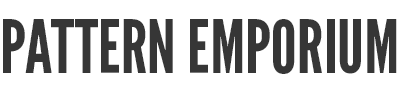Your Cart is Empty
FAQ Downloading & Printing your PDF Patterns
-
If you're new to sewing with pdf patterns, we have a video series just for beginners.
It covers accessing your patterns, downloading, printing, joining the pages & takes you on a tutorial tour.
You can watch the videos here.
-
PROBLEM: If your pattern has:
- jagged lines instead of curves
- lines that lead to nowhere
- large blacked out areas
SOLUTION: This is a HP printers software communication glitch. You need to use “print as image” option in Advanced print settings. View a pictured of this (1) here & (2) here.
-
PROBLEM:
- Side & bottom of page not printing full.
- Page border & joining triangle not present.
SOLUTION: Ensure you have selected “auto portrait/landscape” to ensure your pattern page is centred correctly. See correct printing spec image here.
EXAMPLE:You will see an example of a correctly printed page here. Note that the outer cutting border & matching triangles are fully printed.
-
If you can't see the layers function on your pattern there's a few reasons this could be happening.
SOLUTION 1: Some files do not currently have layers. On each website listing, see Pattern Specs.
These are currently being updated so you might need to re-download if you have an older version of the pattern.
SOLUTION 2: Have you opened your pattern file in Adobe Reader? Or have you accidentally opened the file in your internet browser (eg. Microsoft Edge or Chrome)?
When you download the pattern, do not open the pattern via the little download box on the bottom of your screen. This will open the pattern in your internet browser.
Instead, make sure you are printing from Adobe Reader on a laptop or desktop computer.
The layers function is not available on mobile versions (phone, iPad, tablet) of Adobe.
-
My phone won't print the pattern to scale.
SOLUTION: You will need to open the pattern in Adobe Reader on a computer to print to scale.
See the pic below for the correct printing specs.
- Pages - you'll find a guide in the tutorial.
- Scale - Custom 100%.
- Choose paper.... - this is NOT selected.
- Orientation - select auto.
EXAMPLE: You will see a screenshot of the correctly printer specs here.
-
You have opened the incorrect file. You have opened either the A0 copy shop pattern file - for printing at a copy shop only on large A0 size paper - or the projector file.
SOLUTION: Go back into your account on the website & download the print-at-home file from your pattern library.
To do this:
- Sign in to your account on the website. https://patternemporium.com/account
- Click on the big pink button that says ‘Download Patterns’. This sends you to your pattern library.
- Click on the pattern name you want to download.
- Then click on the file (or files) you wish to download. These will download directly to your computer.
- Once downloaded, you will find them in your downloads folder. Open, read & print in Adobe Reader.
-
You're trying to print but the pattern is 'locked' & won't open.
This happens when you're trying to open one of our patterns in (1) an editing program or (2) your internet browser (eg. Microsoft Edge or Chrome).
1: YOU HAVE OPENED THE PATTERN FILE IN AN EDITING PROGRAM.
Patterns cannot be opened in programs like Adobe Illustrator or any other editing or drawing program.
Open & print in Adobe Reader. You'll find that, free, here: https://get2.adobe.com/uk/reader/. Select the top one, not the pro trial.
2: YOU HAVE OPENED THE PATTERN FILE IN YOUR INTERNET BROWSER.
When you download a pattern file from your account to your computer, you'll see a download box on the bottom left. DO NOT click on that to open your pattern. Why? Because this box opens the pattern file in your internet browser & it will tell you it's locked.
Instead, go into Explorer (Windows) or Finder (Mac), find the pattern file you want to open, right click & select open in Adobe Reader.
3: iPAD OR ANDROID TABLET
ARE YOU GETTING THE DREADED RED 'FILE IS LOCKED' BANNER?
- Open dropbox and click on the file
- Select the 3 dots in the corner on right side
- Select share (pic here)
- Select export file
- Then select print
- It should take you directly to your printer window without any of the red 'locked' notices.
- Select original size.
4: PRINT STORE - TELLING ME THEY CAN'T PRINT BECAUSE THE FILE IS LOCKED.
You're not alone here. Others have also experienced this same difficulty with particular print stores.
PDF sewing pattern printing has different needs to simply printing a pdf file. Most professional pattern designers will lock their files from editing. To open & print correctly, files need to be opened & printed via Adobe Reader, as outlined in each pattern, following the specs also supplied. They cannot be opened in an editing program like Adobe Illustrator.
It is important for you to go in yourself and show them how to print otherwise some difficulties may arise (which requires experience on your end).
UNITED STATES SEWISTS: Your fellow sewists in several groups recommend pdfplotting.com. Another recommended printer is Kinko's.
-----------
PLEASE NOTE: Patterns will not be unlocked under any circumstances.
-
You can now utilise Officeworks' online service to upload A0 patterns released between 2021 and 2023. Simply re-download the A0 file from our website to access the latest update. You'll find the list here.
For patterns released prior to 2021, call your local Officeworks & speak to the Copy & Print department. Request an email address to which you can send your print job.
Another great option is to contact Plan Make Do. Our Aussie customers love Shelley.
-
You can save the whole pdf file on USB but you can't save your particular size/layer & send to a print shop.
You need to request they open in Adobe Reader & select the layer of your choice. The easiest way is to go in person & show them.
-
Do not scale (must be 100%).
Ask for plan printing in black & white (you can get colour if you like of course, it just costs more).
If you want layers at Officeworks, you generally need to show them how to do this.
Measure the scale box BEFORE you pay.
View printing specs here.
-
ARE YOU GETTING THE DREADED RED 'FILE IS LOCKED' BANNER?
- Open dropbox and click on the file
- Select the 3 dots in the corner on right side
- Select share (view pic here)
- Select export file
- Then select print
- It should take you directly to your printer window without any of the red 'locked' notices.
- Select original size.
-
If your print store is telling you they can't print because the file is locked, you're not alone. Others have also experienced this same difficulty with particular print stores who insist they must open/print from Illustrator or similar editing programs.
PDF sewing pattern printing has different needs to simply printing a pdf file. Most professional pattern designers will lock their files from editing.
To open & print correctly, files need to be opened & printed via Adobe Reader, as outlined in each pattern, following the specs also supplied. They cannot be opened in an editing program like Adobe Illustrator.
It is important for you to go in yourself and show them how to print otherwise some difficulties may arise (which requires experience on your end).
UNITED STATES SEWISTS: Your fellow sewists in several groups recommend pdfplotting.com. Another recommended printer is Kinko's.
-
If you're trying to print but you're getting a pop up box that you need to update Adobe and, frustratingly, you're positive you have the latest.
Here's the link to download the version that works. Note: select the top 'Reader' option (not the pro one). https://get.adobe.com/uk/reader/
-
If you're using an iPad to print your pdf patterns, unfortunately the layers function won't work.
Subscribe
Sign up to get the latest on sales, new releases and more …